
Steps To Pair EJEAS Referee Headsets FBIM
The EJEAS Referee Headsets FBIM are of great help to referees when they are officiating the game. However, sometimes you need to pair the EJEAS Referee headsets again if you disconnect the devices by pressing the wrong buttons on the devices. In this article, we will introduce how to pair the EJEAS Referee Headsets step by step. You can also scroll down and check the video tutorial.
Parameter of EJEAS Referee Headsets FBIM
- Bluetooth version:5.1
- Audio encoding format:SBC&AAC
- Support: CVC noise reduction,3D Sound
- Intercom mode:4-way intercom simultaneously
- Intercom distance: Up to 1500m(4 units connect distance)
- Battery:3.7V/850mAh
- Power adapter: DC5V/1A
- Talk time:19H
- Standby time:260H
- Charging time:2.5H
- Waterproof rating: IP65
- Operating temperature range:-10-50degree
- Charger specification:3.5mm Round Hole Charger
Button Introduction
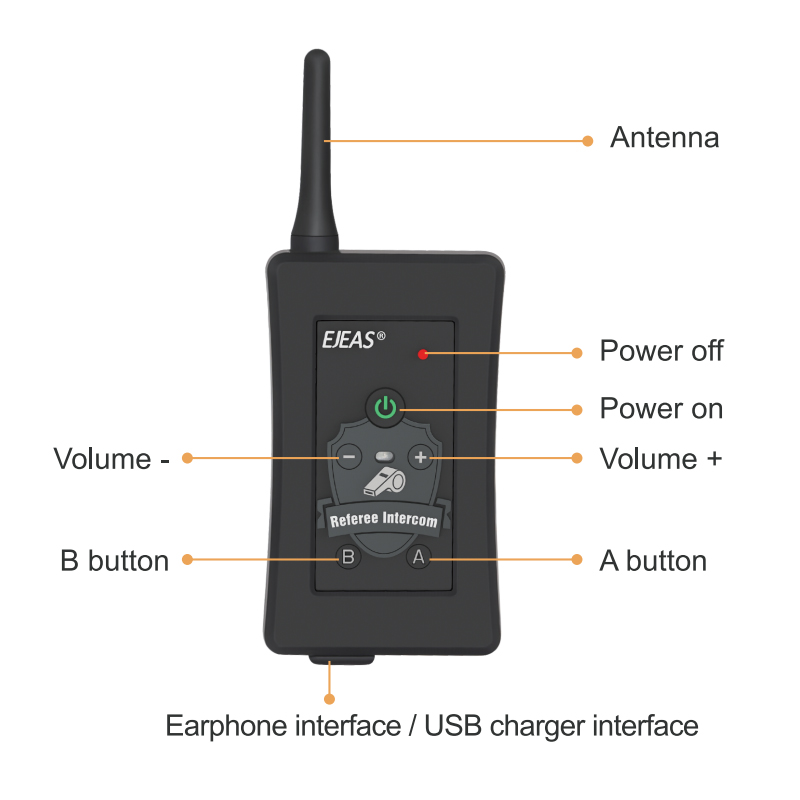
Power on/Power off
Power on: Long press the <Power on> button until the indicator flashes blue
Power off: Click the <power off> button
Reset to factory default
Long Press the <Volume+> and <Volume-> button simultaneously until the indicator flash blue and red

Volume Control
Volume Up:Click<volume+> button
Volume Down:Click<volume->button
Steps To Pair EJEAS Referee Headsets FBIM
2-Ways EJEAS Referee Headsets Pairing
Before pairing the devices, reset all devices to factory default.
Step 1:Swith on all devices.
Step 2:Long press <A button> on device #1 until the indicator flashes blue and red. Long press <B button> on device #2 until the indicator flashes blue and red.
Step 3:Click <A button> on device #1,it will search the signal from device #2.Wait about 10 seconds until both indicators of device #1 and device #2 flash blue synchronously. That means they have been paired.
Step 4:Click <A button> on device #1,wait about 10 seconds,enter the intercom state.After that, you can talk with them.

3-Ways EJEAS Referee Headsets Pairing
Step 1:Swith on all devices.
Step 2:Long press <A button> on device #1 until the indicator flashes blue and red. Long press <B button> on device #2 until the indicator flashes blue and red.
Step 3:Click <A button> on device #1,it will search the signal from device #2.Wait about 10 seconds until both indicators of device #1 and device #2 flash blue synchronously.
Step 4:Long press <A button> on device #2 until the indicator flashes blue and red. Long press <B button> on device #3 until the indicator flashes blue and red.
Step 5:Click <A button> on device #2,it will search the signal from device #3.Wait about 10 seconds until both indicators of device #2 and device #3 flash blue synchronously.
Step 6:Click <A button> on device #1 after all 3 devices have been paired. They will enter the intercom state. After that, you can talk with these headsets.
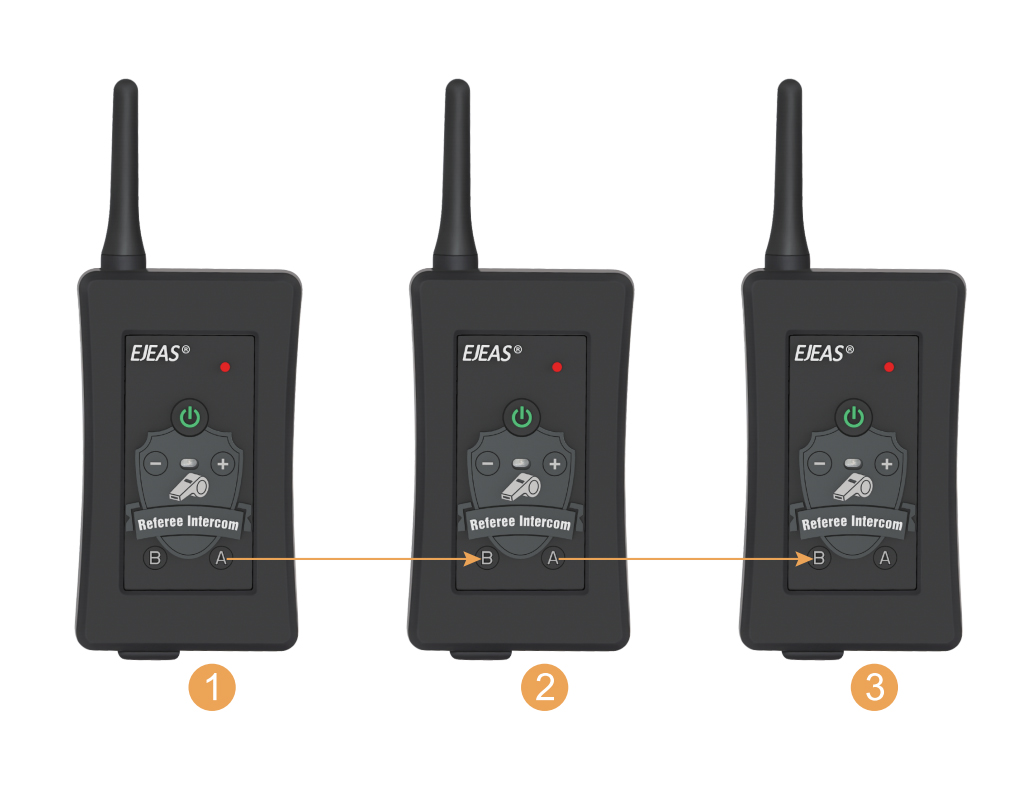
4-Ways EJEAS Referee Headsets Pairing
Step 1:Swith on all devices.
Step 2:Long press <A button> on device #1 until the indicator flashes blue and red. Long press <B button> on device #2 until the indicator flashes blue and red.
Step 3:Click <A button> on device #1,it will search the signal from device #2.Wait about 10 seconds until both indicators of device #1 and device #2 flash blue synchronously.
Step 4:Long press <A button> on device #2 until the indicator flashes blue and red. Long press <B button> on device #3 until the indicator flashes blue and red.
Step 5:Click <A button> on device #2,it will search the signal from device #3.Wait about 10 seconds until both indicators of device #2 and device #3 flash blue synchronously.
Step 6:Long press <A button> on device #3 until the indicator flashes blue and red. Long press <B button> on device #4 until the indicator flashes blue and red.
Step 7:Click <A button> on device #3,it will search the signal from device #4.Wait about 10 seconds until both indicators of device #3 and device #4 flash blue synchronously.
Step 8:Click <A button> on device #1 and enter the intercom state, after that, you can talk with these Headsets.
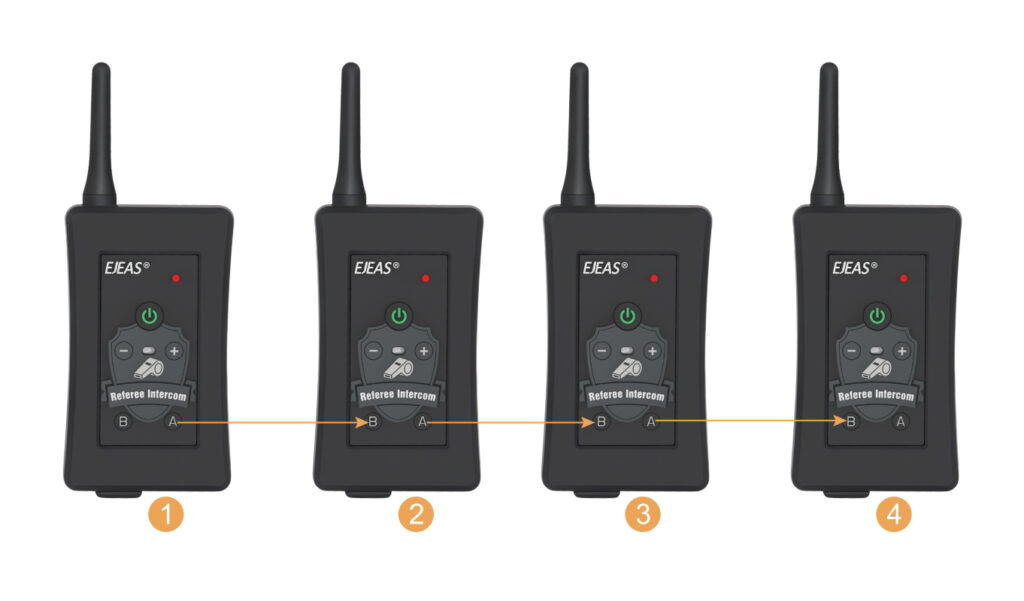
If you want more specific steps, you can also check the video below for more information.
